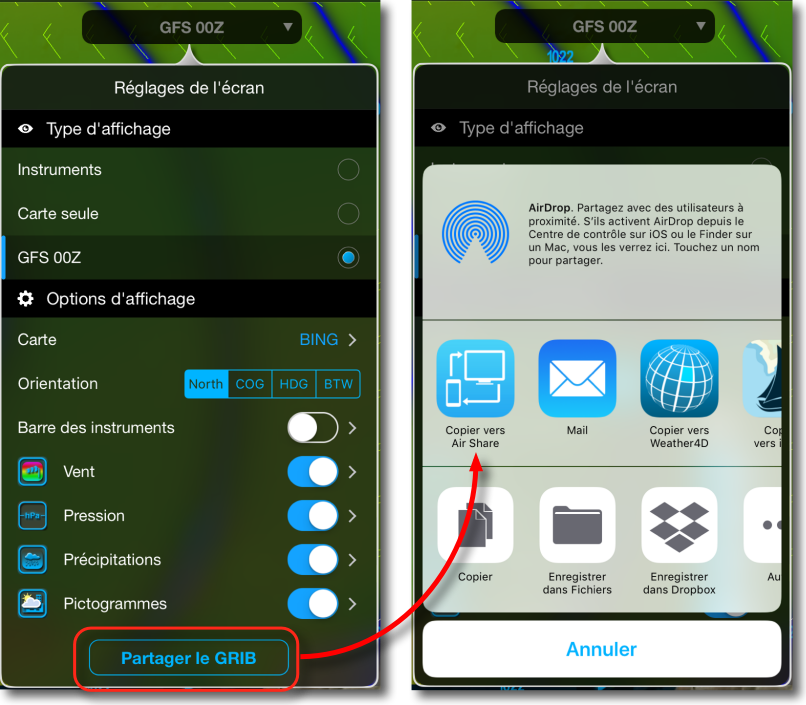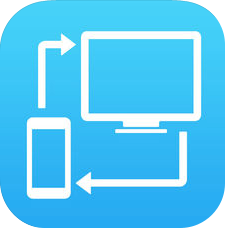 More and more of you have adopted the Iridium GO! for its easy way to request GRIB files, directly from Weather4D and some other applications. But some also want to transfer these files to a PC to import them into Windows software. (as you know, no one is perfect !). An easy solution is available : the messaging app Air Share, compatible iOS/iPadOS (¹). [Update 30 th 2022] Warning : the application has changed its identifier code on the AppStore.
More and more of you have adopted the Iridium GO! for its easy way to request GRIB files, directly from Weather4D and some other applications. But some also want to transfer these files to a PC to import them into Windows software. (as you know, no one is perfect !). An easy solution is available : the messaging app Air Share, compatible iOS/iPadOS (¹). [Update 30 th 2022] Warning : the application has changed its identifier code on the AppStore.
 With an Iridium GO! you have a wireless access point to which your tablets, Smartphones and computers can connect, A mini local area network supporting up to five simultaneous connections. Once your devices connected , Follow the method below :
With an Iridium GO! you have a wireless access point to which your tablets, Smartphones and computers can connect, A mini local area network supporting up to five simultaneous connections. Once your devices connected , Follow the method below :
1. Share the GRIB file with Air Share
Once downloaded in Weather4D, The file can be shared :
2. Open Air Share and read the URL you will use to connect to from your computer
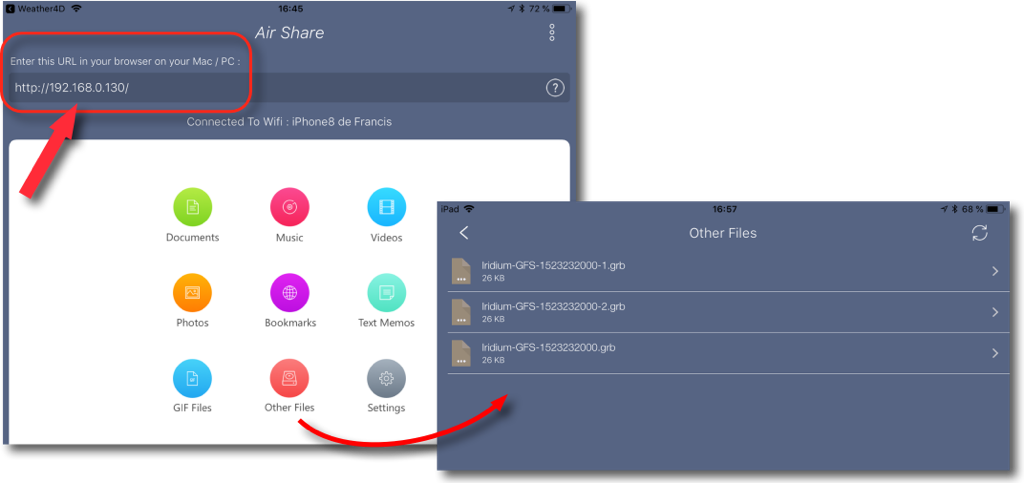 Your GRIB files are stored in "Other Files" folder. The URL is always the same, This operation will not have to be repeated.
Your GRIB files are stored in "Other Files" folder. The URL is always the same, This operation will not have to be repeated.
3. Connect your computer via Wi-Fi to Iridium access point
Open your favorite browser and enter the URL :
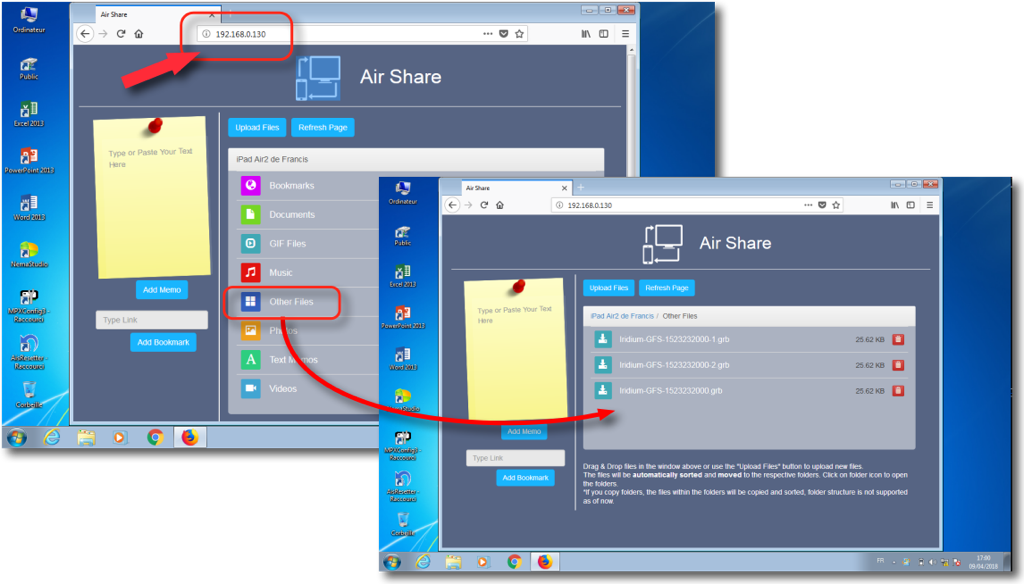 You see the window appear Air Share with its files, GRIB files in "Other Files" only need to be downloaded. Once saved in your browser, This address will be quickly accessible.
You see the window appear Air Share with its files, GRIB files in "Other Files" only need to be downloaded. Once saved in your browser, This address will be quickly accessible.
4. Import the GRIB file into your software
Then simply open your favorite software to open the saved files, as below with ZyGrib :

–––
(¹) There are other methods as well offered by Apple
–––